PowerShell is a powerful, cross-platform task automation solution and configuration management framework from Microsoft. It comprises a command-line shell, a scripting language, and a configuration management framework. PowerShell runs on Windows, Linux, and macOS, making it a versatile tool for system administrators, developers, and power users.
What is PowerShell?
PowerShell was first released in 2006 as Windows PowerShell, designed to automate system tasks and create system management tools for Windows. It has since evolved into an open-source, cross-platform tool that extends far beyond its original scope.
Features of PowerShell include:
- Command-line shell
- Scripting language
- Configuration management framework
- Built on the .NET framework
PowerShell uses “cmdlets” (pronounced “command-lets”), which are specialized .NET classes that implement particular operations. These cmdlets can be combined to create powerful scripts and functions.
Uses of PowerShell
PowerShell has a wide range of applications, including:
- System Administration: Automating routine tasks, managing users, and configuring systems.
- Network Management: Configuring and monitoring network settings and devices.
- Cloud Management: Managing cloud resources in platforms like Azure and AWS.
- Application Deployment: Automating the installation and configuration of applications.
- Data Analysis: Processing and analyzing large datasets.
- Security Management: Implementing and monitoring security policies.
- DevOps Practices: Integrating with CI/CD pipelines and infrastructure-as-code tools.
Functions in PowerShell
PowerShell functions are reusable blocks of code that can accept input, process it, and return output. They are essential for creating modular and maintainable scripts. Here’s a basic example of a PowerShell function:
function Get-Greeting {
param (
[string]$Name
)
return "Hello, $Name!"
}
Get-Greeting -Name "World"This function takes a name as input and returns a greeting. Functions in PowerShell can be much more complex, including advanced parameter handling, pipeline input, and error management.
Benefits of PowerShell
- Cross-Platform Compatibility: Works on Windows, Linux, and macOS.
- Powerful Automation: Automates complex and repetitive tasks.
- Extensibility: Can leverage .NET libraries and create custom modules.
- Consistency: Provides a consistent interface across different systems and platforms.
- Integration: Easily integrates with other Microsoft and third-party tools.
- Object-Oriented: Works with .NET objects, allowing for rich data manipulation.
- Community Support: Large community and extensive documentation.
- Security Features: Built-in security features like execution policies and code signing.
PowerShell Concepts
1. Cmdlets
Cmdlets are lightweight commands used in the PowerShell environment. They follow a verb-noun naming convention (e.g., `Get-Process`, `Set-Variable`).
2. Pipelines
PowerShell allows cmdlets to be chained together using pipes (`|`), passing the output of one cmdlet as input to another.
Get-Process | Where-Object { $_.CPU -gt 10 } | Sort-Object CPU -Descending3. Variables
A `$` sign denotes variables in PowerShell:
$name = "John"
$age = 304. Loops and Conditionals
PowerShell supports various loop structures (for, for each, while) and conditional statements (if-else, switch).
5. Modules
Modules are packages of PowerShell code that can be imported to extend functionality.
Import-Module AzureADGetting Started with PowerShell
PowerShell comes pre-installed on Windows. For other platforms, download from the official Microsoft repository.
- On Windows, search for “PowerShell” in the Start menu. On Linux or macOS, open a terminal and type `pwsh`.
- Try some basic cmdlets like `Get-Date`, `Get-Process`, or `Get-ChildItem`.
- Create a `.ps1` file and write your PowerShell code.
- On Windows, you may need to change the execution policy to run scripts:
Set-ExecutionPolicy -ExecutionPolicy RemoteSigned -Scope CurrentUserPowerShell is a versatile and powerful tool essential for many IT professionals. Its ability to automate tasks, manage systems, and process data makes it invaluable in today’s complex computing environments. Learning PowerShell can significantly enhance your productivity and capabilities if you’re a system administrator, developer, or power user.
As with any powerful tool, using PowerShell responsibly and securely is important. Always be aware of the potential impact of your scripts, especially when dealing with system configurations or sensitive data.
- Pass Multiple Parameters to Functions in PowerShell
- How To Activate Windows via PowerShell
- Get Computer Domain Membership in PowerShell
- Create Directory If Not Exists in PowerShell

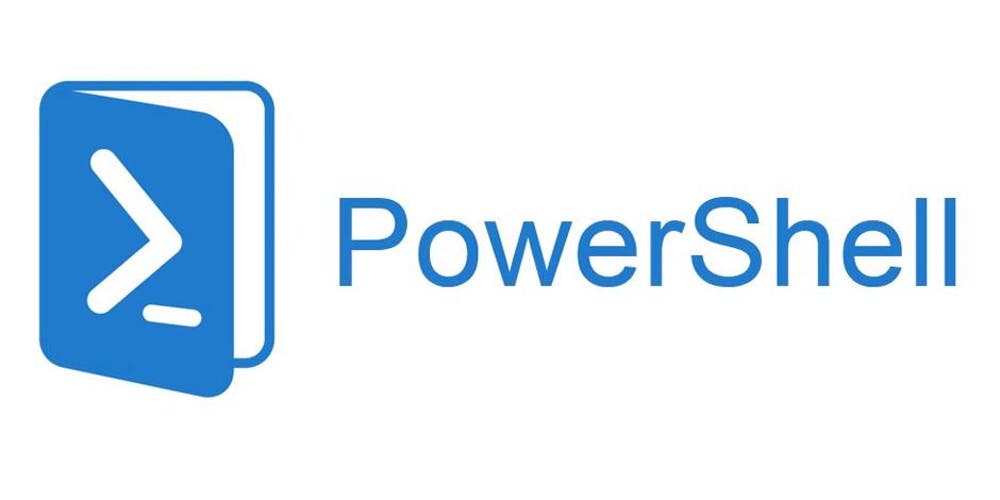
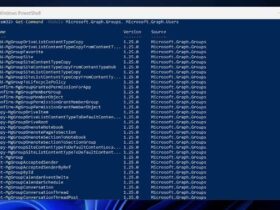
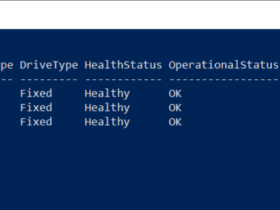
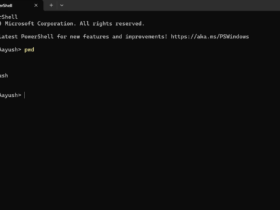

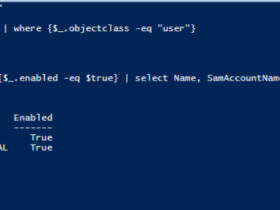
Leave a Reply
View Comments