PowerShell, a powerful scripting language and shell framework, offers robust capabilities for manipulating text and strings. One of the most common tasks in IT administration and scripting is replacing text within strings.
This article will guide you into PowerShell’s text replacement techniques, providing detailed explanations and a variety of examples to help you master this essential skill.
1. Introduction to PowerShell Text Replacement
Text replacement is a fundamental operation in many IT tasks, from log parsing to configuration management. PowerShell provides two primary methods for replacing text within strings:
- The
Replace()method - The
-replaceoperator
Each method has its strengths and use cases, which we’ll explore in detail.
2. Using the Replace() Method
The Replace() method is a straightforward way to replace text in strings. It’s part of the String class and can be used on any string object.
Syntax
.Replace(string oldValue, string newValue)or
.Replace(char oldValue, char newValue)Examples
Basic String Replacement
$original = "Hello, World!"
$modified = $original.Replace("World", "PowerShell")
Write-Output $modified
# Output: Hello, PowerShell!Replacing Multiple Occurrences
$text = "The quick brown fox jumps over the lazy dog. The fox is quick."
$replaced = $text.Replace("quick", "swift").Replace("fox", "wolf")
Write-Output $replaced
# Output: The swift brown wolf jumps over the lazy dog. The wolf is swift.Replacing Characters
$code = "R2-D2"
$newCode = $code.Replace("-", "_")
Write-Output $newCode
# Output: R2_D2Chaining Replace() Methods
You can chain multiple Replace() methods for more complex replacements:
$serverNames = "WEB01,APP02,DB03"
$newNames = $serverNames.Replace("WEB", "WWW").Replace("APP", "API").Replace("DB", "SQL")
Write-Output $newNames
# Output: WWW01,API02,SQL03
3. Leveraging the -replace Operator
The -replace operator offers more flexibility than the Replace() method, as it uses regular expressions for pattern matching.
Syntax
-replace <original>, <replacement>Examples
Basic Usage
$text = "Hello, World!"
$modified = $text -replace "World", "PowerShell"
Write-Output $modified
# Output: Hello, PowerShell!Case-Insensitive Replacement
The -replace operator is case-insensitive by default:
$text = "PowerShell is POWERFUL"
$modified = $text -replace "powerful", "awesome"
Write-Output $modified
# Output: PowerShell is awesomeUsing Regular Expressions
$text = "File001.txt File002.txt File003.txt"
$modified = $text -replace "File\d{3}", "Document"
Write-Output $modified
# Output: Document.txt Document.txt Document.txt
4. Advanced Techniques with Regular Expressions
Regular expressions (regex) unlock powerful text manipulation capabilities when used with the -replace operator.
Capturing Groups
Use parentheses to create capturing groups and reference them in the replacement string:
$dates = "2023-01-15, 2023-02-28, 2023-03-31"
$formatted = $dates -replace "(\d{4})-(\d{2})-(\d{2})", '$2/$3/$1'
Write-Output $formatted
# Output: 01/15/2023, 02/28/2023, 03/31/2023Word Boundaries
Use \b to match word boundaries:
$text = "The cat caught the rat. The dog chased the cat."
$replaced = $text -replace "\bcat\b", "feline"
Write-Output $replaced
# Output: The feline caught the rat. The dog chased the feline.
5. Handling Special Characters and Escaping
When working with special characters or regex metacharacters, you may need to escape them to treat them as literal characters.
Using the backslash
$text = "Price: $100 [Sale Price: $80]"
$replaced = $text -replace "\[Sale Price: \$(\d+)\]", "Discounted: $$$1"
Write-Output $replaced
# Output: Price: $100 Discounted: $80Using [regex]::Escape()
For complex strings with multiple special characters, use the [regex]::Escape() method:
$specialText = "How much wood would a wood[chuck] chuck?"
$escapedPattern = [regex]::Escape("wood[chuck]")
$replaced = $specialText -replace $escapedPattern, "groundhog"
Write-Output $replaced
# Output: How much wood would a groundhog chuck?
6. Best Practices and Performance Considerations
- Use
Replace()for simple, literal string replacements. - Prefer
-replacefor pattern-based replacements or when you need case-insensitivity. - For repeated replacements on large strings, consider using a single regex with alternation:
$text = "Apple Banana Cherry Date Elderberry"
$fruits = @("Apple", "Banana", "Cherry")
$regex = ($fruits | ForEach-Object { [regex]::Escape($_) }) -join "|"
$replaced = $text -replace $regex, "Fruit"
Write-Output $replaced
# Output: Fruit Fruit Fruit Date Elderberry- When working with very large files, consider using
Get-Contentwith-ReadCountand processing the file in chunks to manage memory usage.
Mastering text replacement in PowerShell is crucial for efficient scripting and automation. By understanding the nuances of the Replace() method and the -replace operator, along with the power of regular expressions, you can handle a wide array of text manipulation tasks with ease and efficiency.
Remember to choose the right tool for the job: use Replace() for straightforward replacements and -replace when you need the flexibility of regex. With practice, you can tackle even the most complex text replacement challenges in your PowerShell scripts.

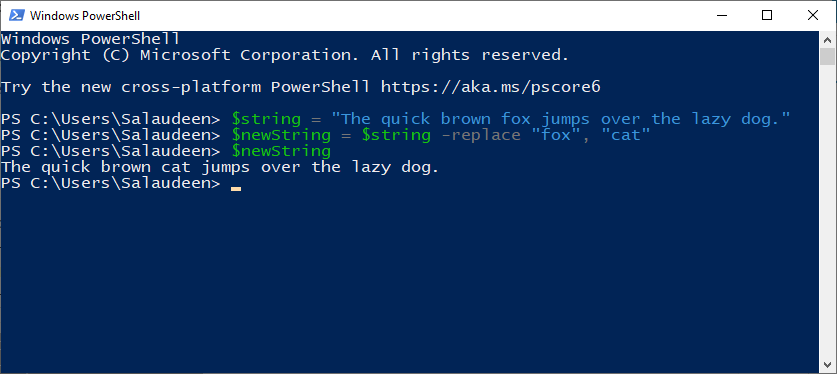
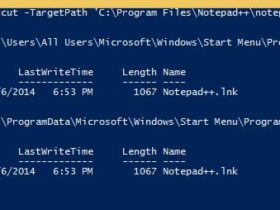
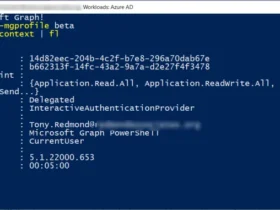
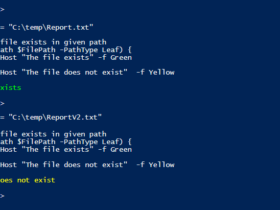
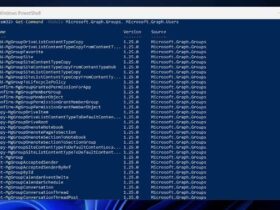
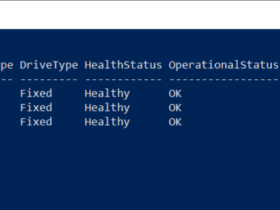
Leave a Reply
View Comments