When working with files in PowerShell scripts, it’s a good practice to check if the file you want to work with exists. If the file doesn’t exist, your script might run into errors while accessing, deleting, reading, or performing any other file-based operation.
PowerShell provides several ways to check if a file exists before you try to work with it, which can help you avoid errors in your script.
In this article, I’ll explain four different methods you can use to check if a file exists in PowerShell, along with examples.
The four methods are:
- Using Test-Path
- Using Get-Item
- Using Get-ChildItem
- Using [System.IO.File]::Exists(file)
Check If File Exists in PowerShell
Let’s get into each of these methods and understand how they work.
- Using Test-Path
The Test-Path cmdlet is a straightforward way to check if a file exists. It returns$trueif the specified path exists, and$falseif it doesn’t. Here’s an example:
$filePath = "C:\Users\Username\Documents\example.txt"
if (Test-Path -Path $filePath) {
Write-Host "The file exists!"
} else {
Write-Host "The file does not exist."
}- Using Get-Item
The Get-Item cmdlet can also be used to check if a file exists. If the file exists, it will return a file object. If the file doesn’t exist, it will throw an error. To avoid the error, you can use the-ErrorAction SilentlyContinueparameter. Here’s an example:
$filePath = "C:\Users\Username\Documents\example.txt"
$file = Get-Item -Path $filePath -ErrorAction SilentlyContinue
if ($null -eq $file) {
Write-Host "The file does not exist."
} else {
Write-Host "The file exists!"
}- Using Get-ChildItem
The Get-ChildItem cmdlet can list files and directories in a specified location. If the file exists, it will be included in the output. If the file doesn’t exist, the output will be empty. Here’s an example:
$filePath = "C:\Users\Username\Documents\example.txt"
$file = Get-ChildItem -Path $filePath -ErrorAction SilentlyContinue
if ($null -eq $file) {
Write-Host "The file does not exist."
} else {
Write-Host "The file exists!"
}- Using [System.IO.File]::Exists(file)
PowerShell allows you to use .NET Framework classes directly. TheSystem.IO.Fileclass has a static method calledExiststhat checks if a file exists at the specified path. Here’s an example:
$filePath = "C:\Users\Username\Documents\example.txt"
if ([System.IO.File]::Exists($filePath)) {
Write-Host "The file exists!"
} else {
Write-Host "The file does not exist."
}You can use these four different methods to check if a file exists in PowerShell before performing any file-based operations. Each method has its own strengths and use cases, so you can choose the one that best suits your needs and coding style.

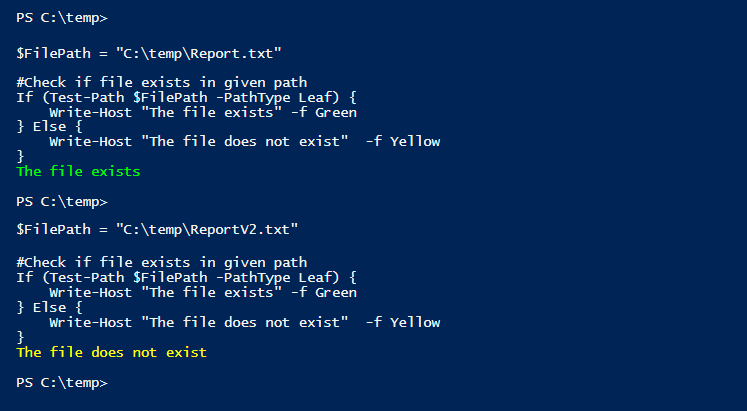
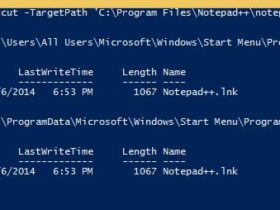
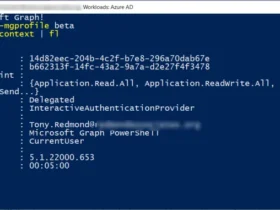
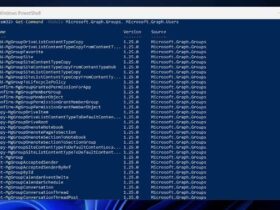
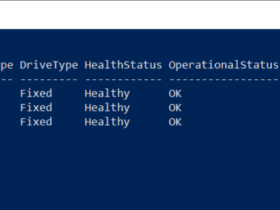
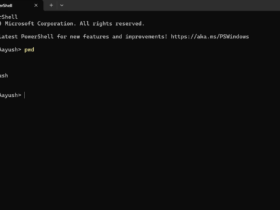
Leave a Reply
View Comments